Descript YouTuber Workflow: How To Do Editing Across Multiple Tracks
UPDATE 11 JUNE 2024: Descript actually sucks for Final Cut Pro X now, because they made their software buggy, but I figured out a solution. Go here to figure out how to use Descript in 2024 for Final Cut Pro X.
UPDATE 4 May 2022: Please skip to Part 2 of this near the bottom, because when I originally posted this, I was fiddling around with code and FCPXML files - but I've since figured out a much more easy way, although time consuming. It basically involves only adding one clip first, creating a multi-track sequence from the single clip, then adding additional clips and manually syncing them by audio. And then finally generating a Composition that you can edit nice and easily. This method works wonders and finally lets you properly use that cursed FCPXML file in Descript well, so that you can export it to Final Cut Pro X for further editing.
I’m a YouTuber (Dabi or Dabido) and therefore anything that saves editing time is game-changing. This is gonna be a really niche post about Descript and how to use FCPXML files properly.
Descript is an amazing tool for editing your videos like Word documents, however the FCPXML file format is troublesome. It often seems to randomly not work.
However, I’ve finally figured out how you can use the FCPXML with your original source files instead of having to redownload the new media from Descript. This guide wasn’t anywhere, hence why I’m writing it to myself for future reference.
What is an FCPXML file?
In essence, an FCPXML file tells you two things:
- What files are being referenced
- Where they are
It uses fancy yet readable text to do so. This pic is an example of what it looks like when you open it in Visual Studio Code, or any text editing software really.
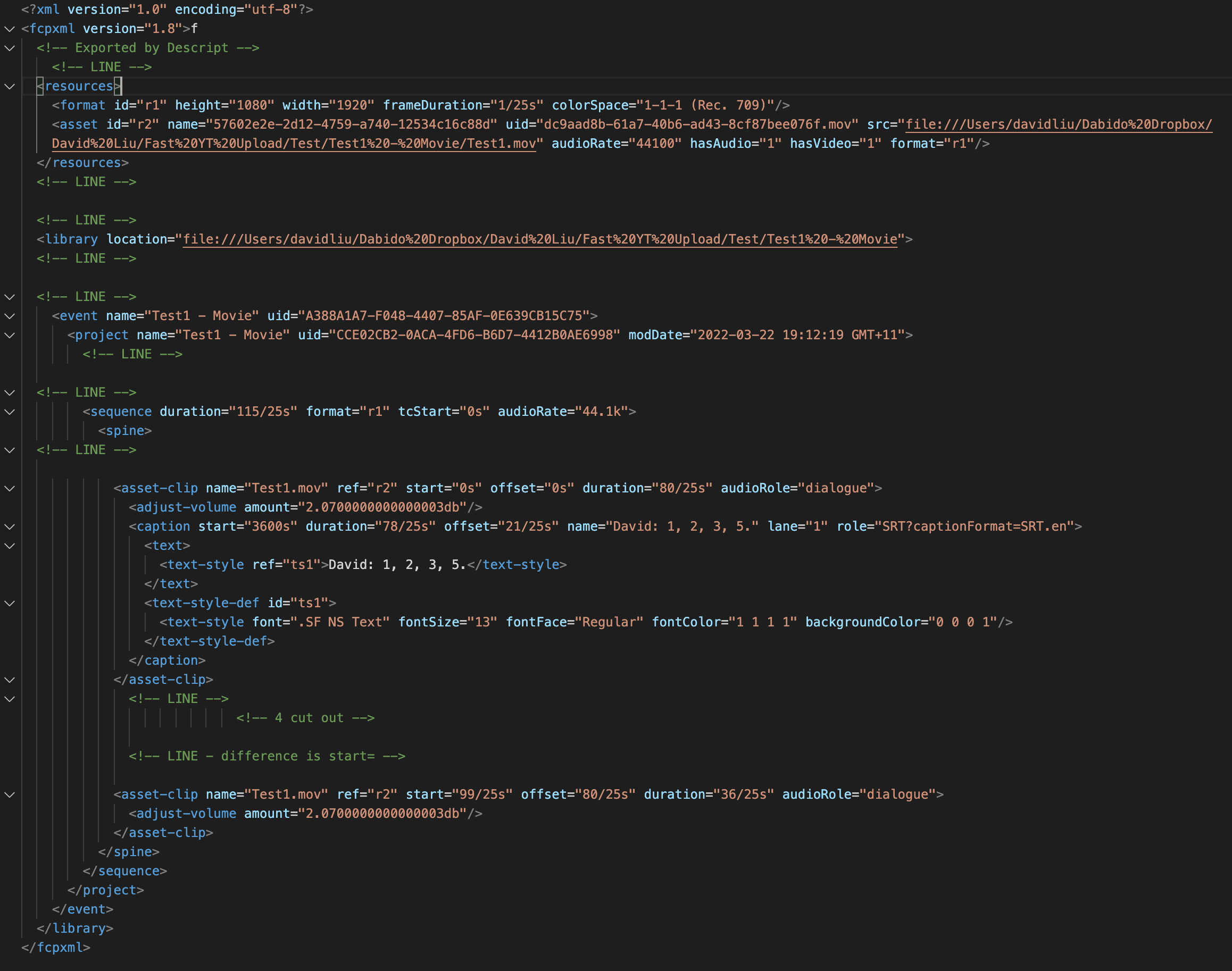
Why does FCPXML not work properly with Descript?
The promise of Descript was that you could do the editing on Descript itself, download an FCPXML file, and magically have your source files cut in the right places.
However, due to no-one explaining it, the reason it doesn’t work properly is that whatever place you save it to is hard-coded in the XML. So you need to go in and manually change it.
Once you change the paths, it WILL work properly!
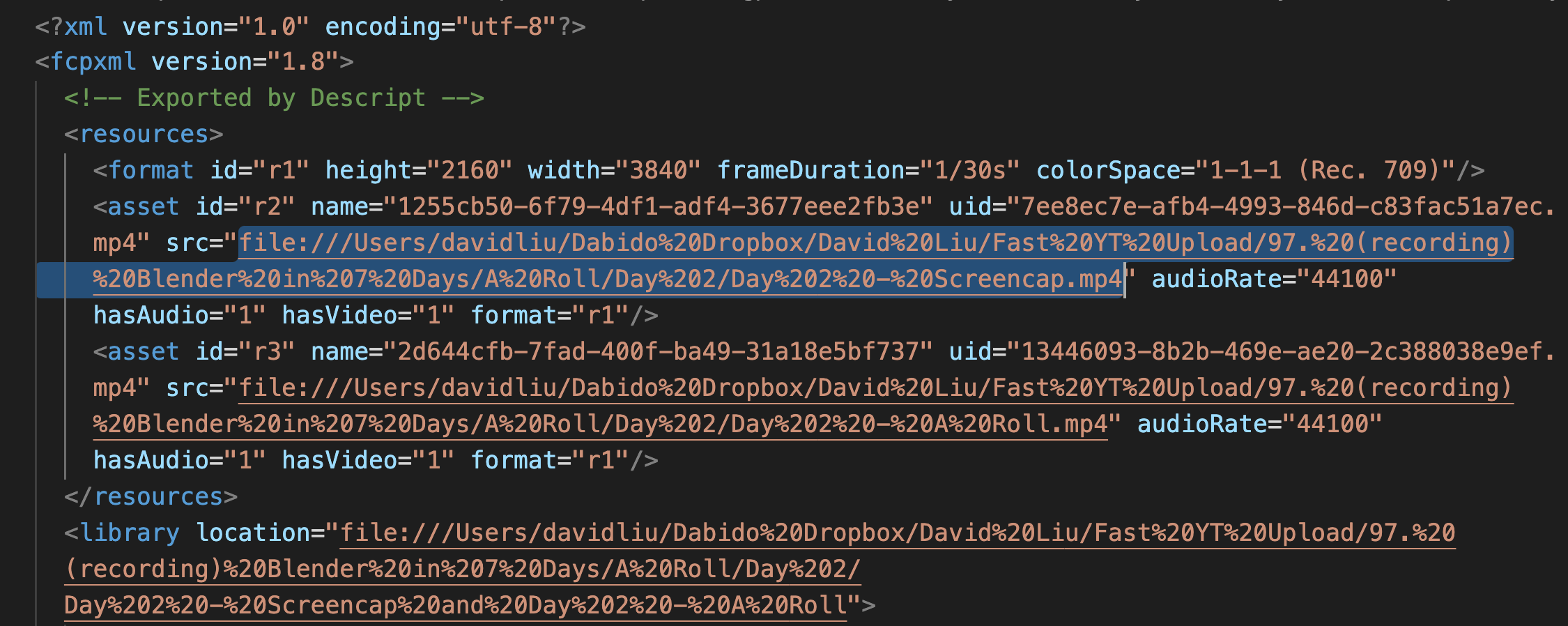
This picture is an example of the very start of my FCPXML file, which I’ve opened in Visual Studio Code. It references these files in the picture below. In this case, I’ve got two mp4 files, and the actual FCPXML file itself.
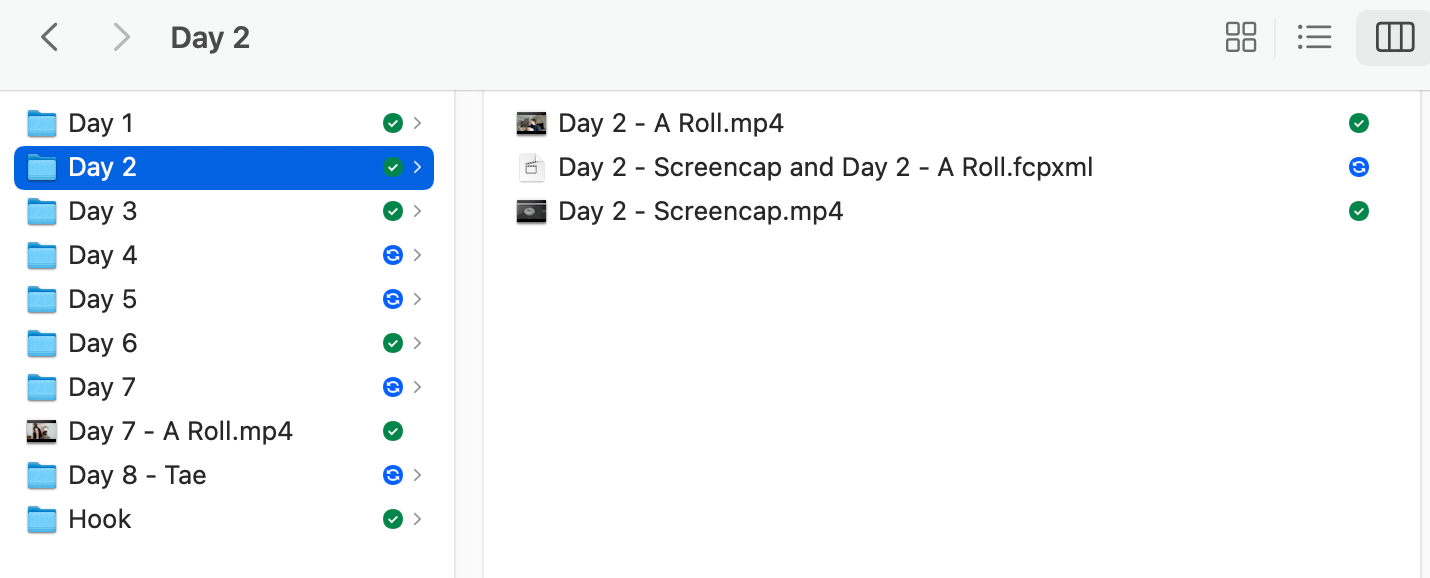
But this is the version that I’ve had to edit, because when Descript saves the folder in the first place, it hard codes the path and creates a new folder. Here is an example of the bad unedited version of the above XML.
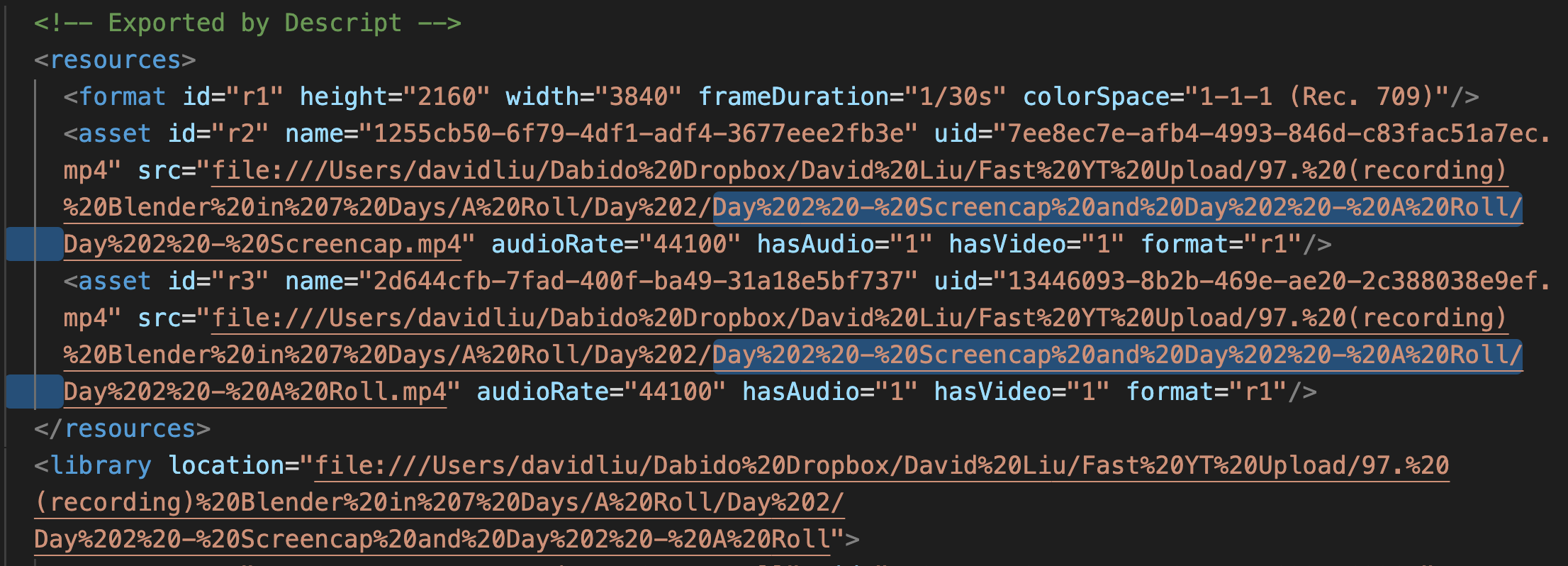
I’ve highlighted that it’s referencing the random folder that it’s created. Sorry about all the %20 signs, which indicate spaces, so it looks a bit messy.
How to fix the FCPXML problem in Descript
Simply change the file paths in the FCPXML to match your videos and library. That’s literally it. You’ll need to do it in a way that matches how it would appear in HTML, obviously (e.g. %20 for a space).
How to actually use the FCPXML file
With the files in the correct place and the folders correctly referenced, just double click the FCPXML file. It should open a new project with your mp4s loaded and cut correctly.
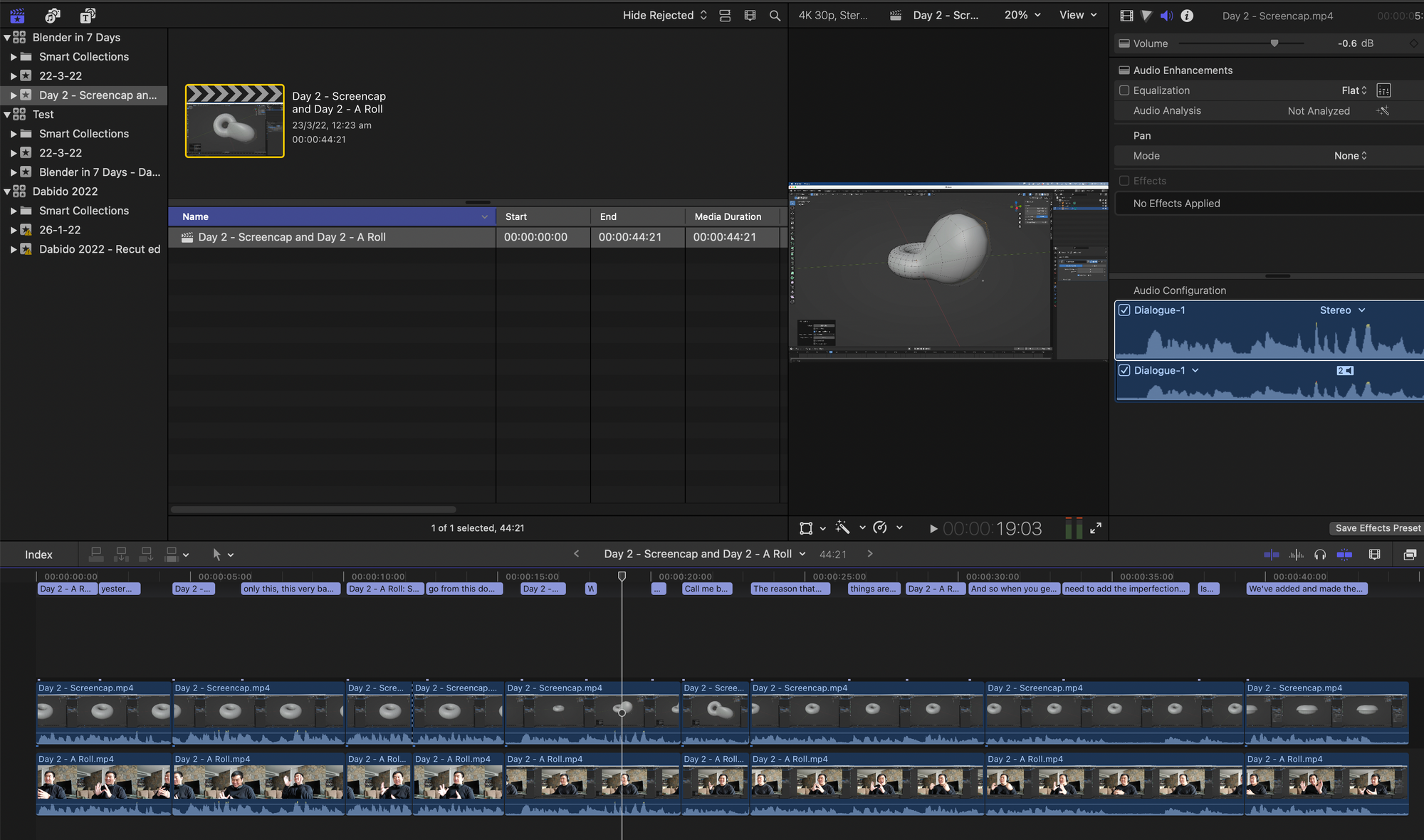
Can I edit an audio file in Descript and have that cut a separate video file?
I tried. You basically can’t, unless you’re a wizard. Feel free to skip this section if you don’t care about the nitty gritty details.
The reason for this is because of this: check out the difference between an audio only FCPXML, and the video FCPXML. In both of these, I made one cut (I’m just saying 1,2,3,4,5 and then cutting out the number 4 in Descript). In other words, the below pictures both have the same cut in the same places, but one is an mp3 edited in Descript, and the other is an mp4 edited in Descript. This is the .fcpxml file for both.
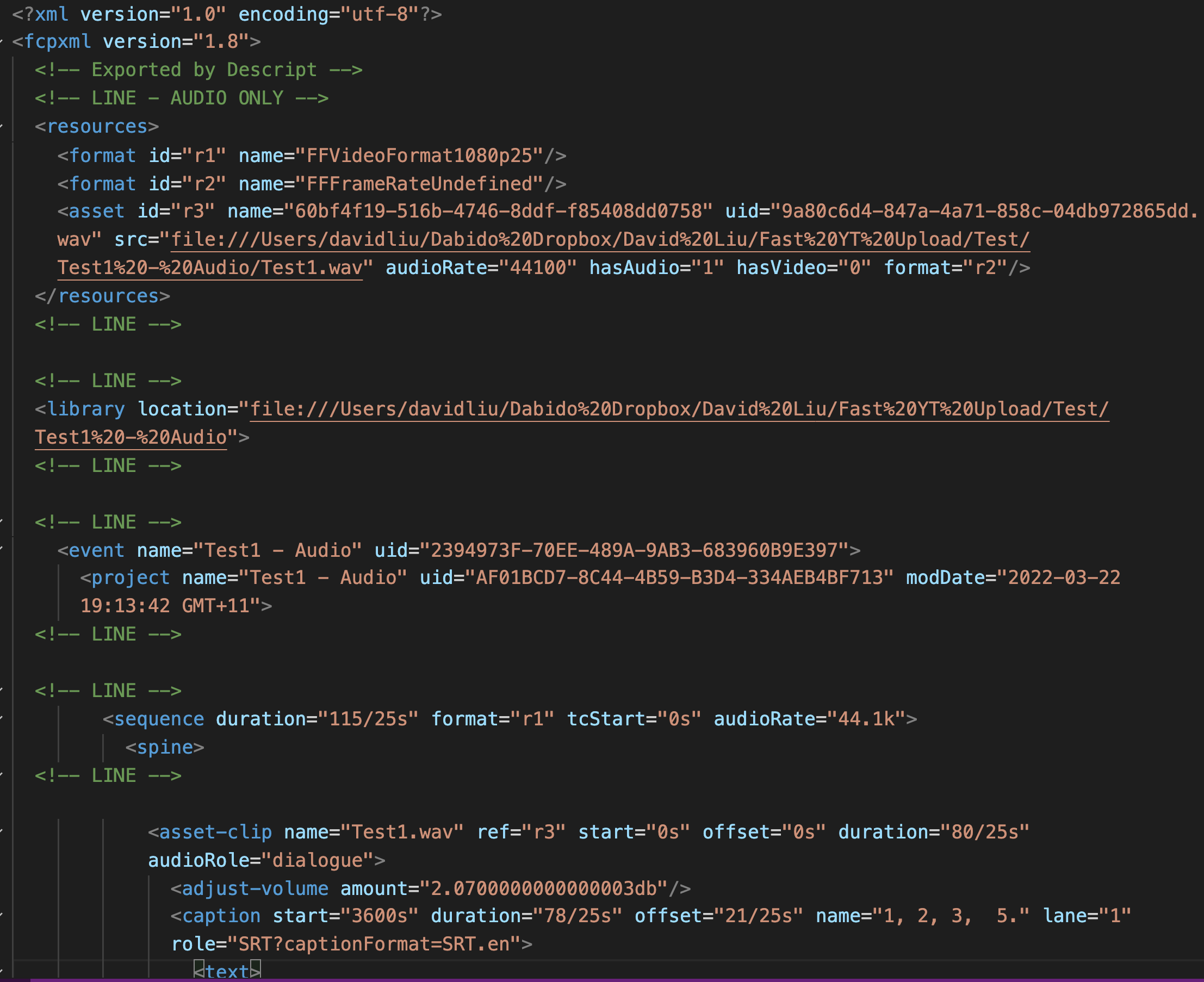
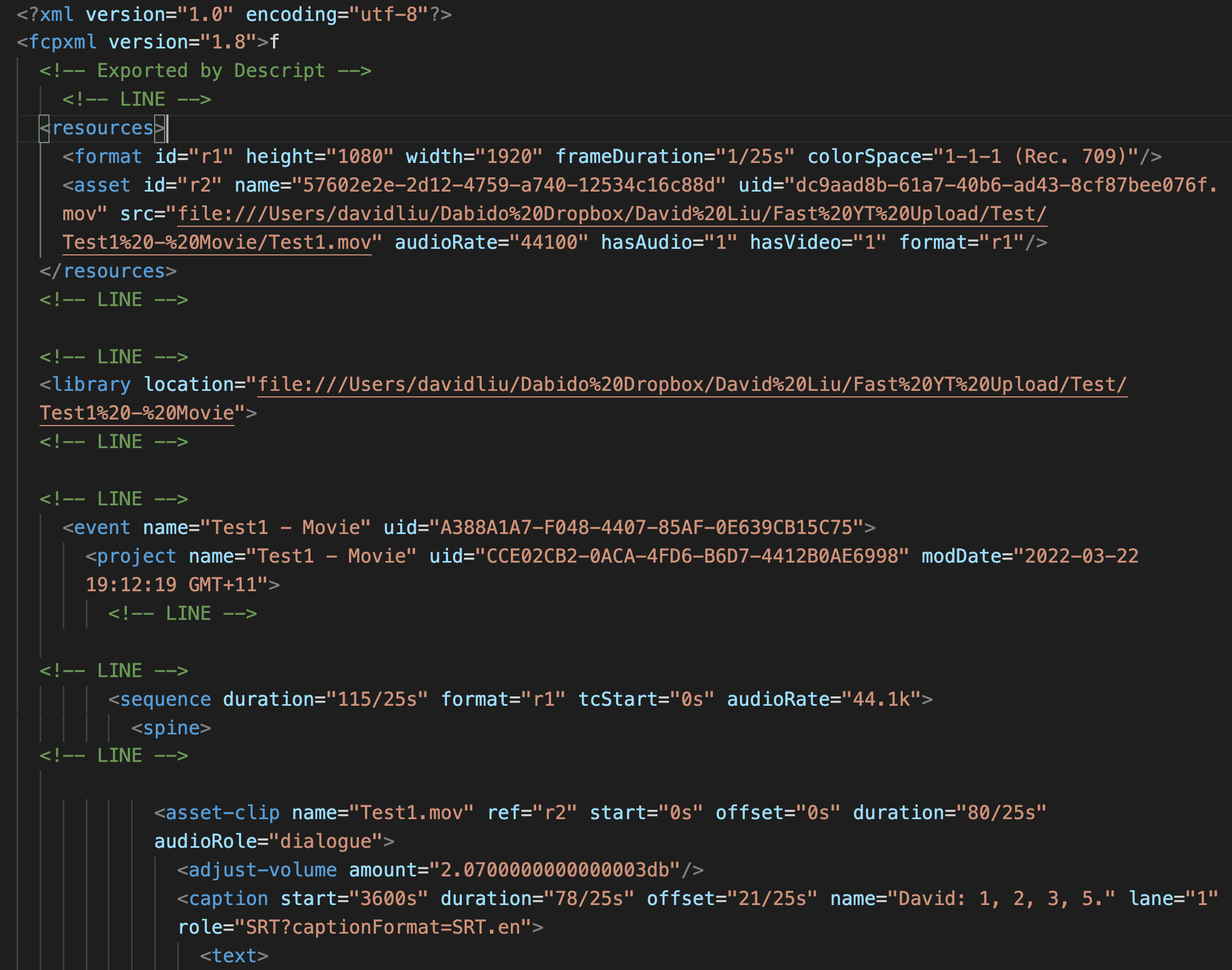
And then the 44100s bit refers to sampling, but the timestamps are a bit different at the end:
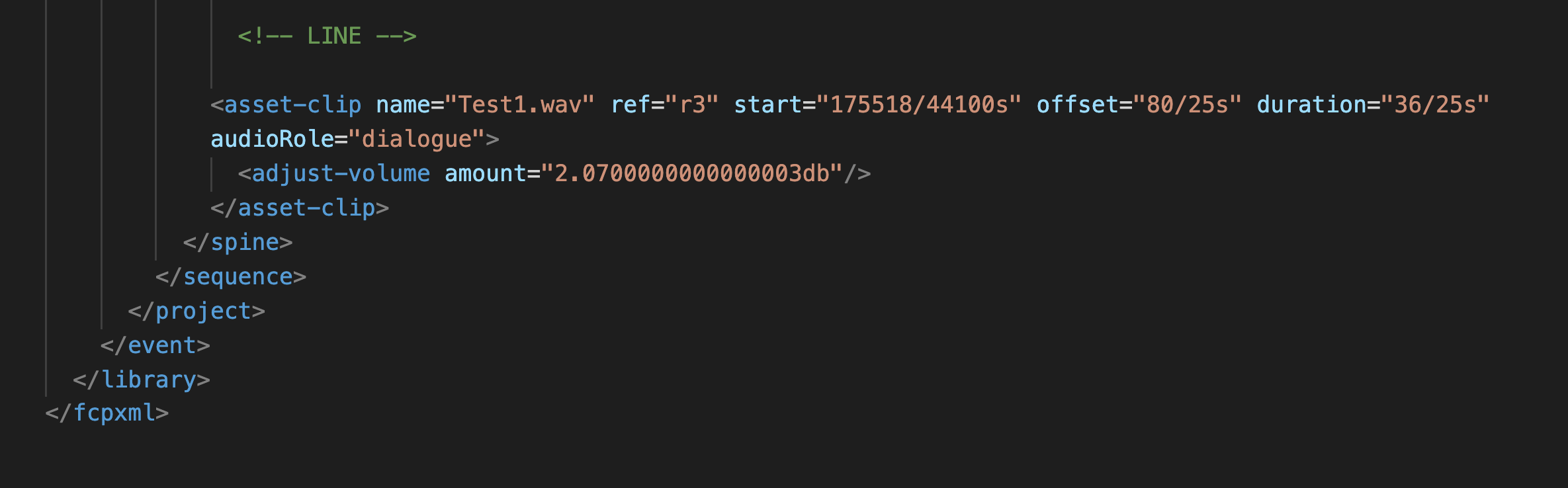
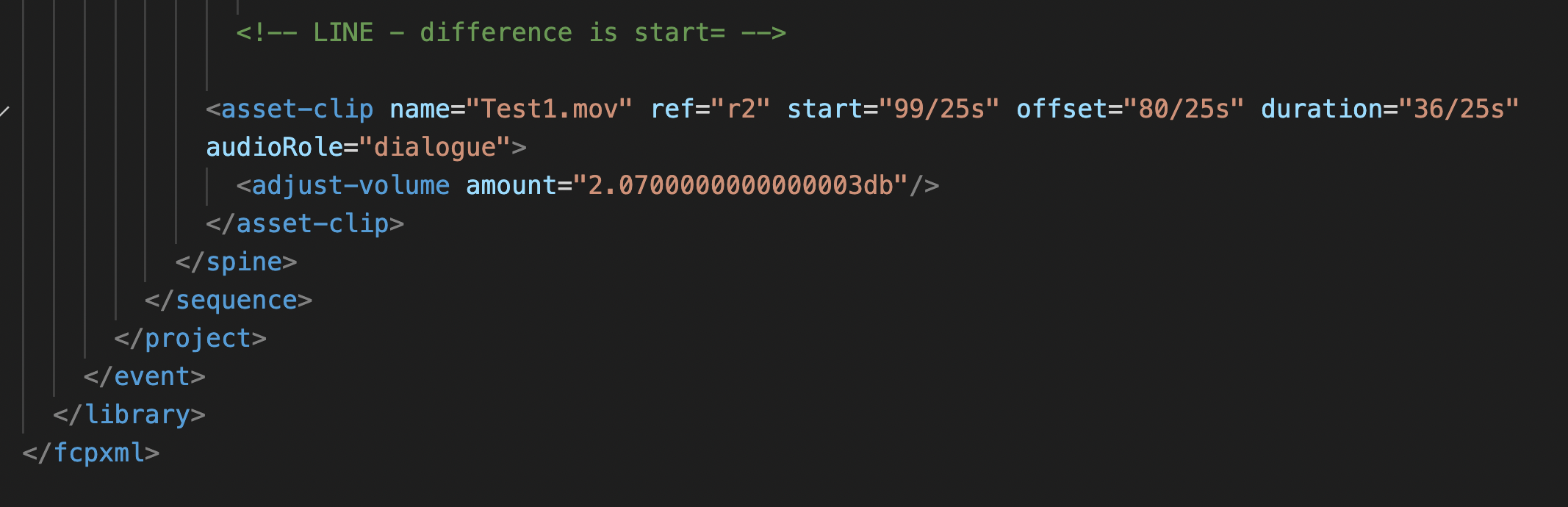
So even if you were to use regex and fancily manipulate it, the weird time stamp differences in that end bit will get you I think. I’d love if someone who understands XML better than my one evening read could convert from one another.
Multicam YouTuber Workflow
Yes, you can edit the transcript of two (or more) synced videos at a time.
- I upload two videos, both with the same audio, to Descript. They appear in the Project files, so go ahead and Shift+Click to select both.
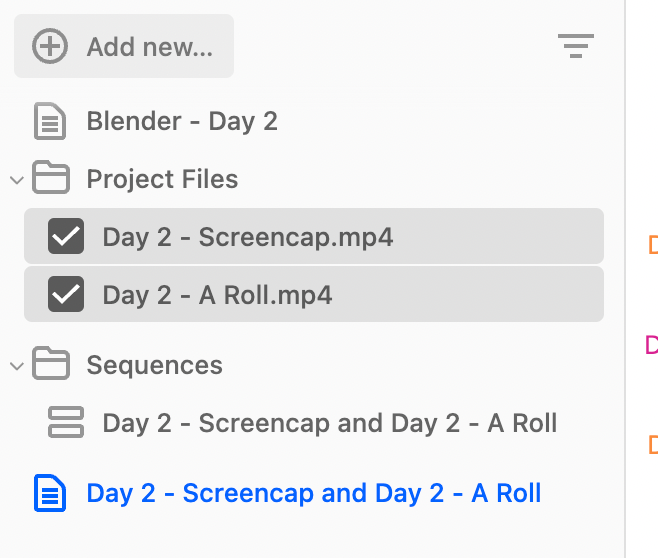
- Right click them > Create Multitrack Sequence.
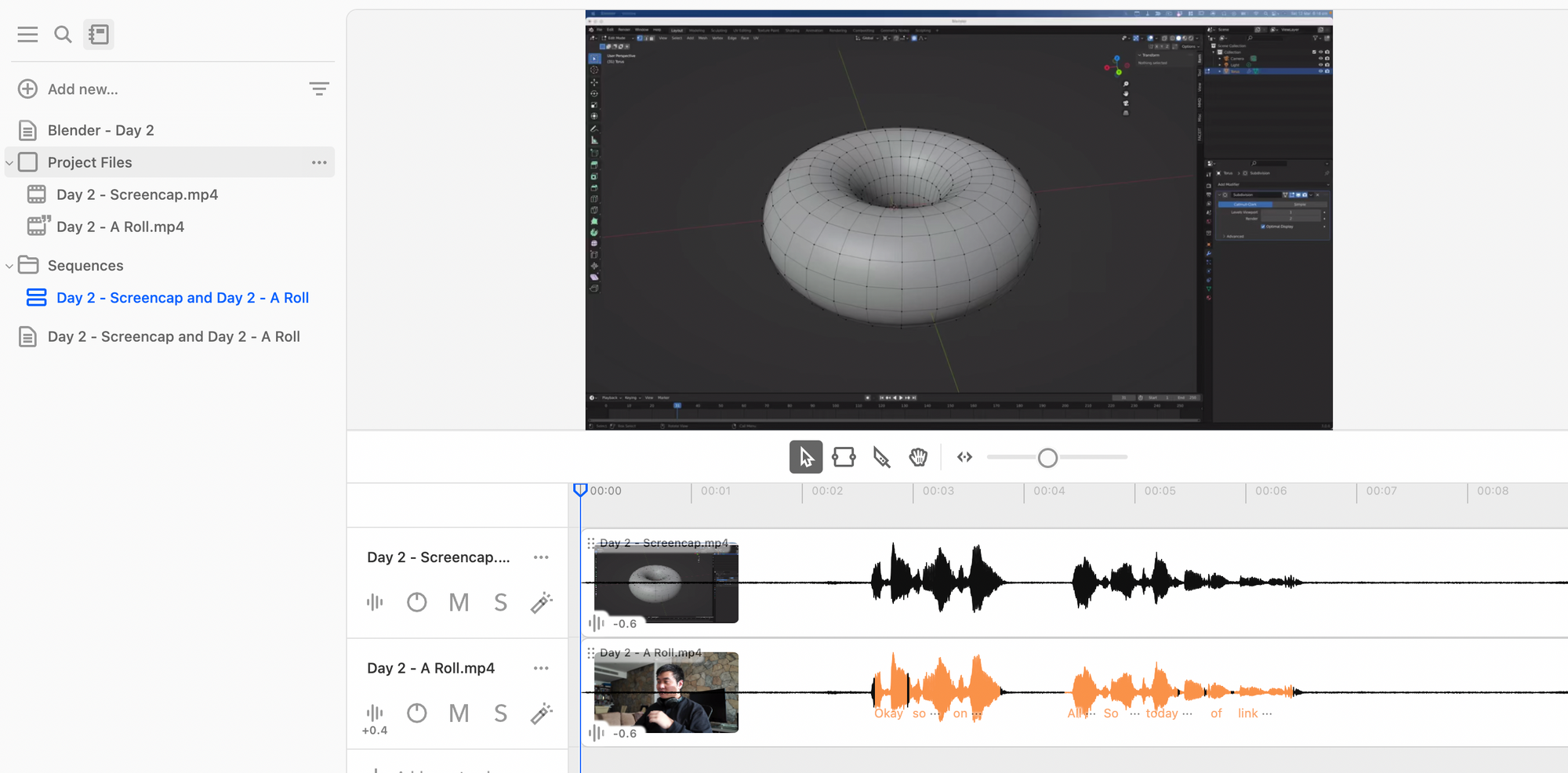
- Right click the newly created multitrack sequence, and then Create Composition from File.
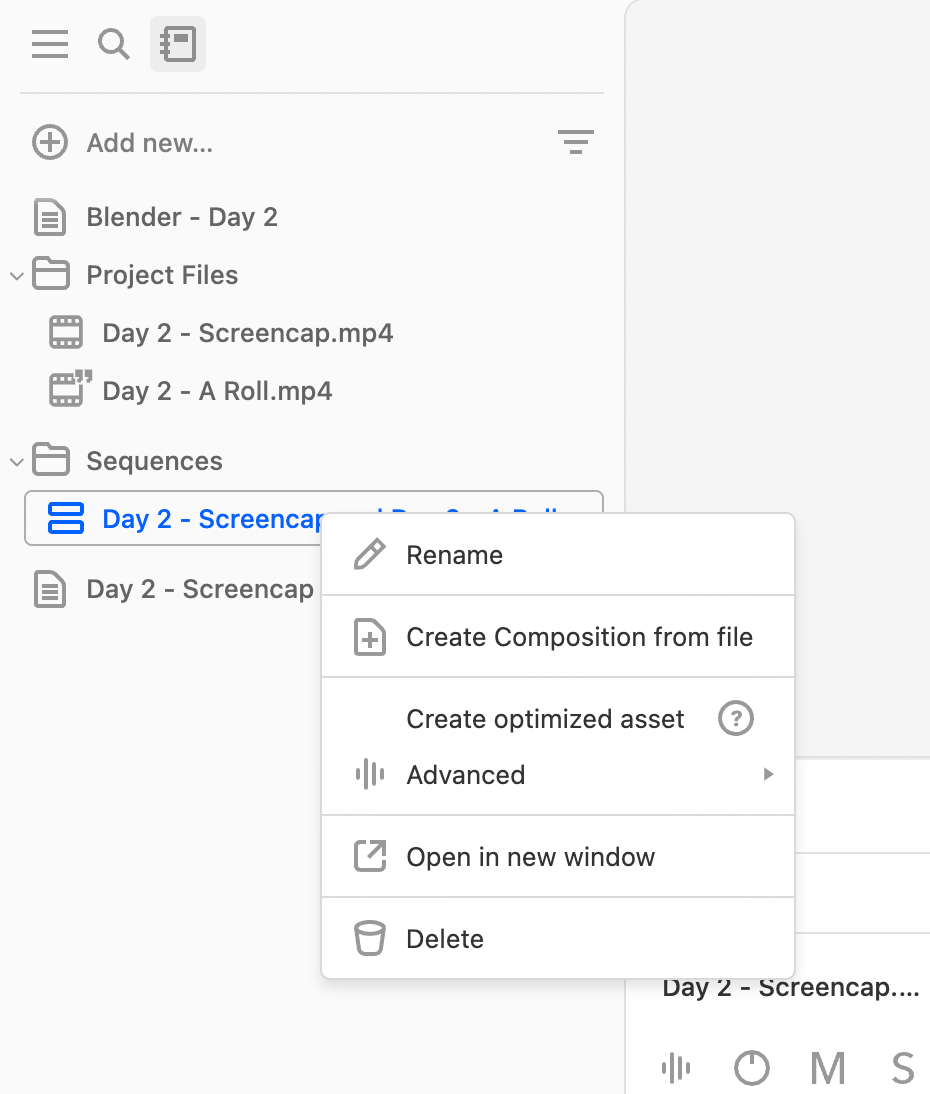
- You’ll now see the newly transcribed file that you can edit. Hooray!
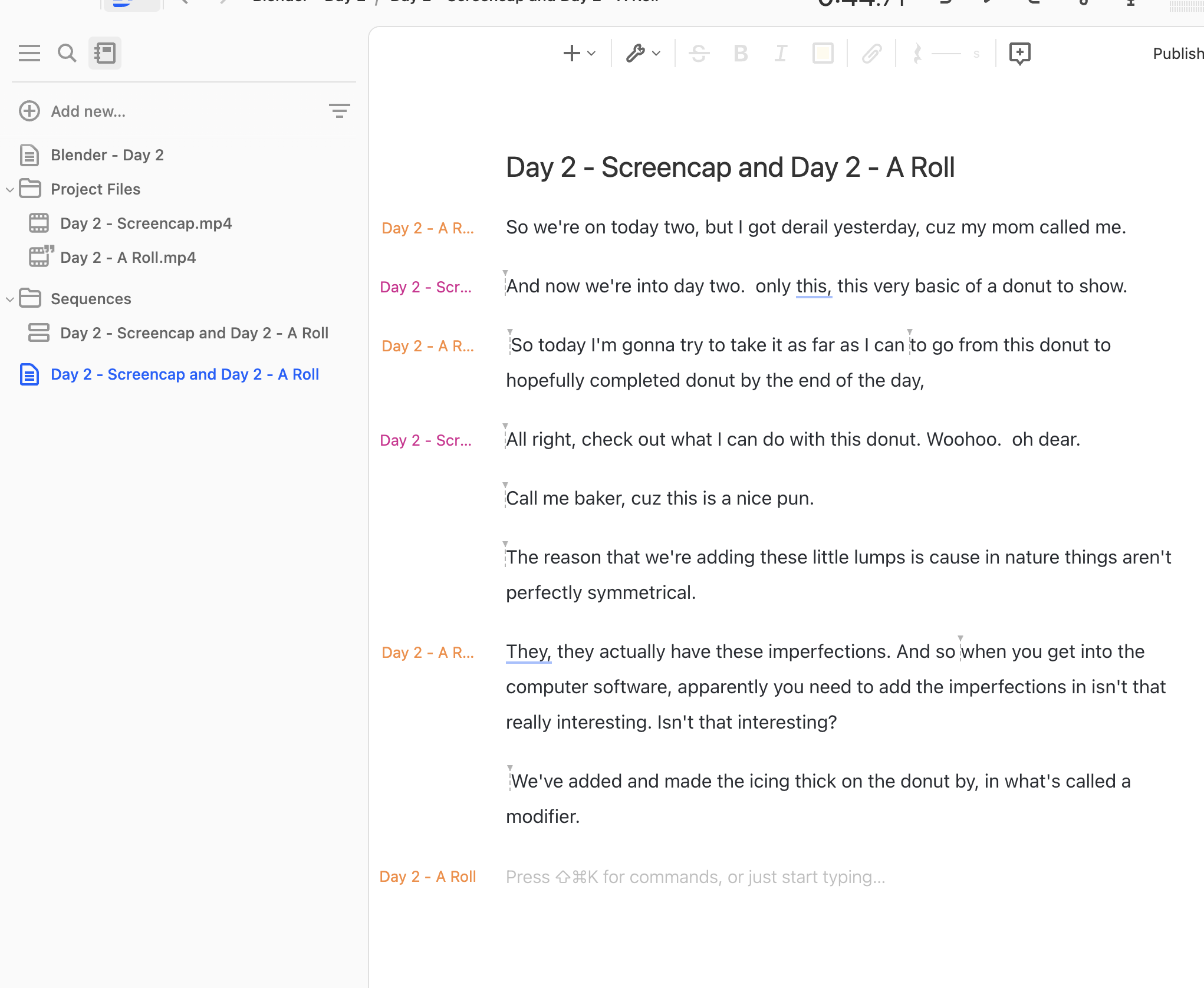
- When editing in Descript, you’ll want to e.g. switch between A roll and B roll. Note that these layer edits DO NOT appear in the FCPXML file; they only appear in Descript and, if you’re a crazy person, the mp4 that is created from Descript itself. It’s a bit buggy, but the way to do it is to set the Speakers which corresponds to the layer you want to appear on top, and then afterwards click ‘Automatically assign Multicam (Early Access)’.
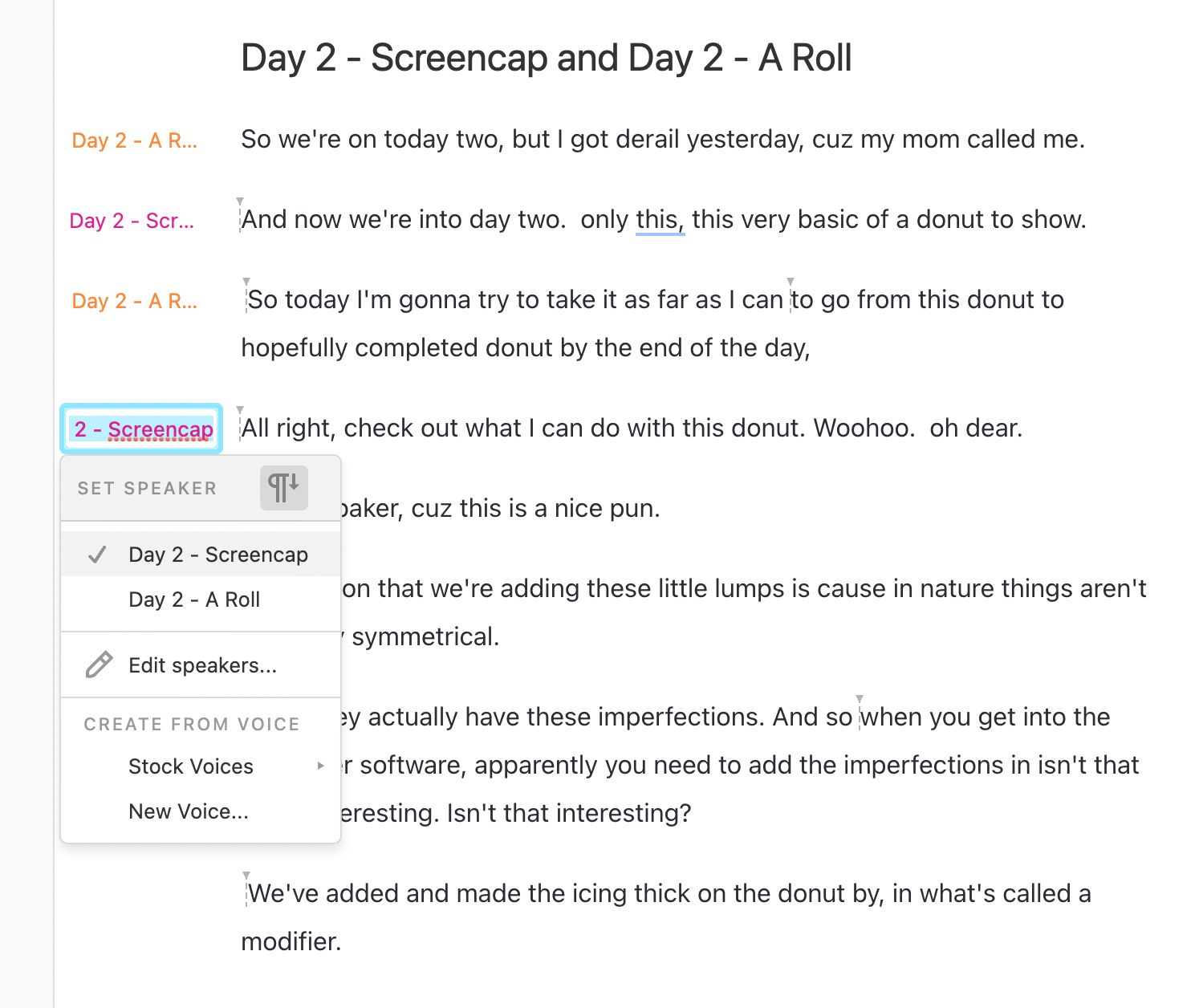
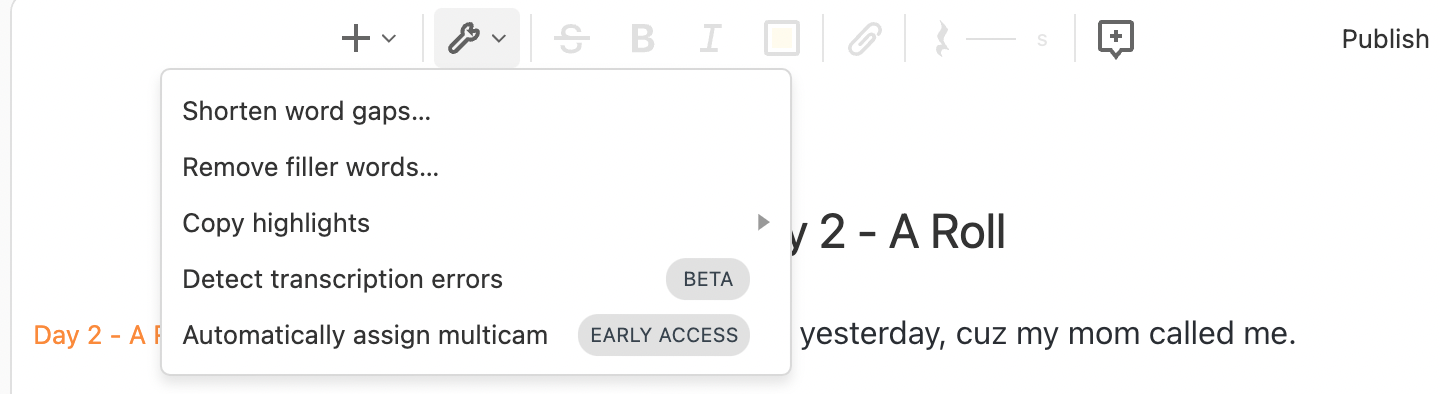
I can confirm that the FCPXML file that is spit out of this eventual transcript will cut your source files ALMOST correctly. However, again, do not expect the “Multicam” function to actually work!
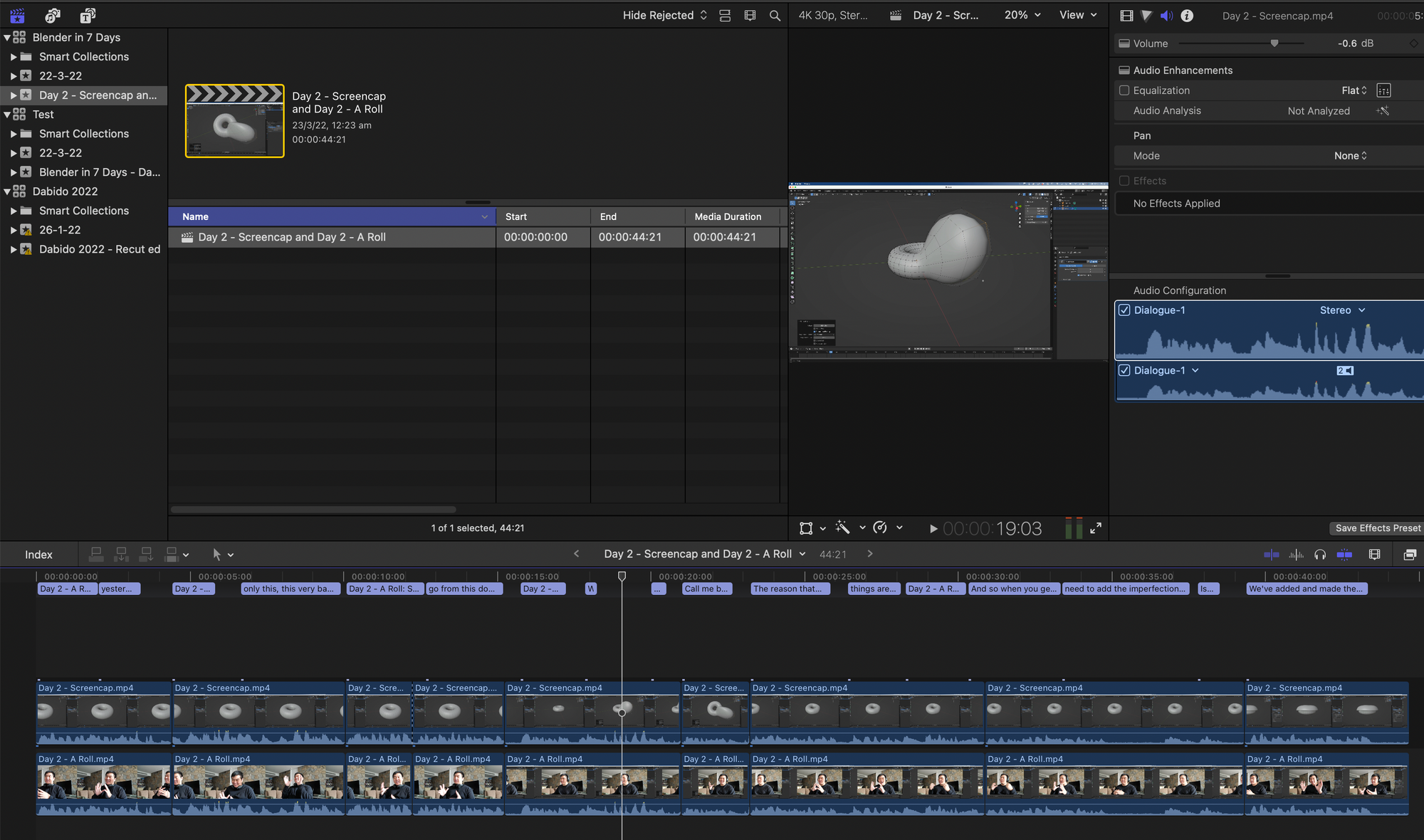
Conclusion
You can totally use Descript for the .fcpxml files and use them on your original source files. Just make sure that those absolute paths - one for each video, and one for the fcpxml file itself - are correct in the original fcpxml!
Descript With Multiple Tracks - Part 2
Update (4 May 2022): I've since figured out a way where you don't have to bother with FCPXML files. This is particularly useful for when you have multiple tracks where you just want one of those tracks to be transcribed!
Here is my current solution that works and allows you to edit multiple tracks at once in Descript properly.
Aim
- Trying to edit multiple clips at once, then exporting that FCPXML for final touch up in final cut pro.
Problems
- Using multiple clips with Descript is difficult.
- If you try to upload two clips at the same time and create a multi-track sequence automatically like the website says for you to do, what will happen is that you will get a double transcript that will duplicate some transcript parts and have a composition that doesn’t make physical sense. Editing this frankstein transcript sucks.
- You can’t use an FCPXML method to post-process it, because you can’t create a compound clip after the fact.
- Plural Eyes is very expensive ($299) but may be one alternative for syncing audio.
Solution
- Start a New Project in Descript.
- Instead of adding both files at the same time to create a multi-track sequence instantaneously, it’s better to JUST UPLOAD ONE VIDEO FIRST (i.e. the video with the main audio that you want to have transcribed).
- Descript will then transcribe this single file’s audio first.
- Then, create a multi-track sequence of just that clip.
- Then, upload the second clip that you want to use, so that the Project file exists in the sidebar.
- In the multi-track sequence of just the first clip, there should be an ‘Add Track’ button. Click that.
- Manually sync up the new clip’s audio to the old clip by dragging the second clip along the timeline.
- Then, right click the Sequence in the left sidebar, and click Create Composition from File.
- Editing this composition should now simultaneously cut both clips whilst you’re editing the correct transcript.
- Then you can use that FCPXML file and export it.
- Make sure that the source media is in the same folder as the exported FCPXML folder. This includes the library.
- Also make sure that exact name of the Descript project is the same as both the filename and project in Final Cut Pro X. This must be precise.
- Do NOT bother to move the FCPXML file to different places, because wherever it is saved to from Descript is hardcoded.
